1. 개요
Flutter 의 대부분의 누를 수 있는 위젯은 InkWell animation 이 채택되었다. 위젯을 탭하면 위젯 색상이 highlight 되고 탭 위치부터 원이 splash 되어 퍼져나간다.
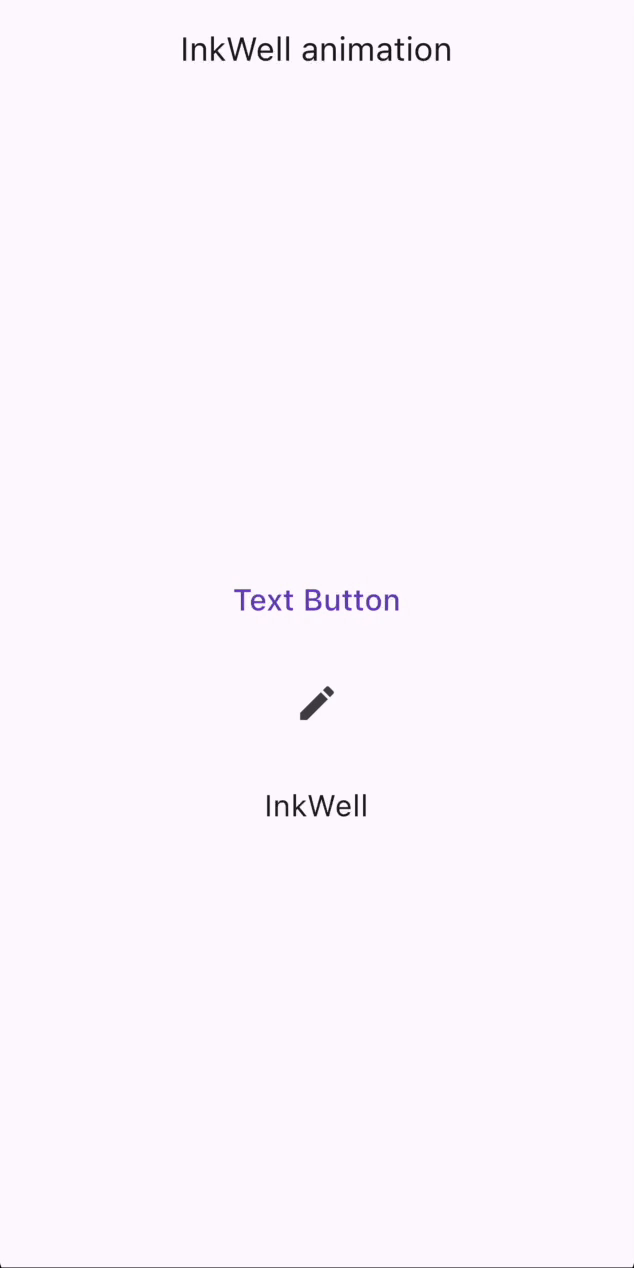
TextButton,IconButton,InkWell위젯의 예시
위 gif 의 코드는 아래와 같다.
import 'package:flutter/material.dart';
void main() => runApp(const MyApp());
class MyApp extends StatelessWidget {
const MyApp({super.key});
@override
Widget build(BuildContext context) {
return MaterialApp(
debugShowCheckedModeBanner: false,
title: 'Flutter Demo',
theme: ThemeData(
colorScheme: ColorScheme.fromSeed(seedColor: Colors.deepPurple),
useMaterial3: true,
),
home: const MyHomePage(),
);
}
}
class MyHomePage extends StatelessWidget {
const MyHomePage({super.key});
@override
Widget build(BuildContext context) {
return Scaffold(
appBar: AppBar(title: const Text('InkWell animation')),
body: Center(
child: Column(
mainAxisAlignment: MainAxisAlignment.center,
children: [
TextButton(
onPressed: () {},
child: const Text('Text Button', style: TextStyle(fontSize: 20.0)),
),
const SizedBox(height: 20.0),
IconButton(
onPressed: () {},
icon: const Icon(Icons.edit),
iconSize: 30.0,
),
const SizedBox(height: 20.0),
InkWell(
onTap: () {},
child: Container(
width: 200.0, height: 50.0,
alignment: Alignment.center,
child: const Text('InkWell', style: TextStyle(fontSize: 20.0)),
),
),
],
),
),
);
}
}
그렇다면, 토스(Toss) 의 위젯처럼 탭했을 때 위젯의 Scale 을 조절할 수는 없을까?
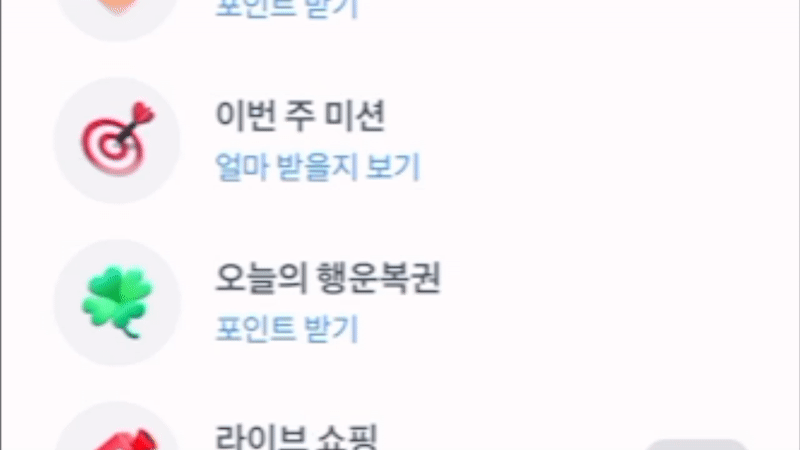
이러한 위젯을 만드는 것이 이번 포스팅의 주제이다.
2. 사용개념
2.1. mixin
Mixins are a way of defining code that can be reused in multiple class hierarchies.
Mixin 은 여러 클래스 계층에서 재사용할 수 있는 코드를 정의하는 방법이다. [출처: Dart 공식 문서]
지금부터 Pressable 이라는 Mixin 을 만들어 위젯에 적용해보고자 한다.
3. Pressable 구현
Pressable 이 적용될 위젯은 다음을 만족해야 한다.
TapDown시, 위젯의 크기가 작아진다.TapUp시, 위젯의 크기가 원상복귀되고 함수가 호출된다.TapCancel시, 위젯의 크기가 원상복귀된다.
GestureDetector 위젯을 활용하여 Pressable Mixin 을 구현하였다.
import 'package:flutter/material.dart';
mixin Pressable<T extends StatefulWidget> on State<T> {
// GestureDetector 위젯의 함수형 매개변수
Function(TapDownDetails)? _onTapDown;
Function(TapUpDetails)? _onTapUp;
VoidCallback? _onTapCancel;
final Duration _duration = const Duration(milliseconds: 100);
double _scale = 1.0;
double get pressedScale => .95;
// tapDown 시 scale 을 5% 작게 설정
void _setOnTapDown() {
_onTapDown = (_) => setState(() => _scale = pressedScale);
}
// tapUp 시 scale 을 원래 크기로 복구, onPressed 함수 호출
void _setOnTapUp() {
_onTapUp = (_) => setState(() {
_scale = 1.0; onPressed();
});
}
// tapCancel 시 scale 을 원래 크기로 복구
void _setOnTapCancel() {
_onTapCancel = () => setState(() => _scale = 1.0);
}
@override
void initState() {
super.initState();
_setOnTapDown();
_setOnTapUp();
_setOnTapCancel();
}
// 추상 getter onPressed
VoidCallback get onPressed;
// build 메소드 내에 buildContent 를 GestureDetector 와 AnimatedScale 이 감싸도록 구현
@override
Widget build(BuildContext context) {
return GestureDetector(
onTapDown: _onTapDown,
onTapUp: _onTapUp,
onTapCancel: _onTapCancel,
child: AnimatedScale(
scale: _scale,
duration: _duration,
child: buildContent(context),
),
);
}
// 추상 메소드 buildContent
Widget buildContent(BuildContext context);
}이렇게 만든 Mixin 은 다음과 같은 예시로 사용될 수 있다.
// statefulWidget 을 만들고
class PressableButton extends StatefulWidget {
const PressableButton({
super.key,
required this.onPressed,
required this.child,
});
final VoidCallback onPressed;
final Widget child;
@override
State<PressableButton> createState() => _PressableButtonState();
}
// state 클래스에 만든 Mixin 을 with 하면 완성!
class _PressableButtonState extends State<PressableButton> with Pressable {
@override
VoidCallback get onPressed => widget.onPressed;
@override
Widget buildContent(BuildContext context) => widget.child;
}커스텀 위젯 PressableButton 을 사용한 예시 코드와 실행 결과는 다음과 같다.
PressableButton(
onPressed: () {},
child: Container(
width: 200.0, height: 50.0,
alignment: Alignment.center,
child: const Text('InkWell', style: TextStyle(fontSize: 20.0)),
),
),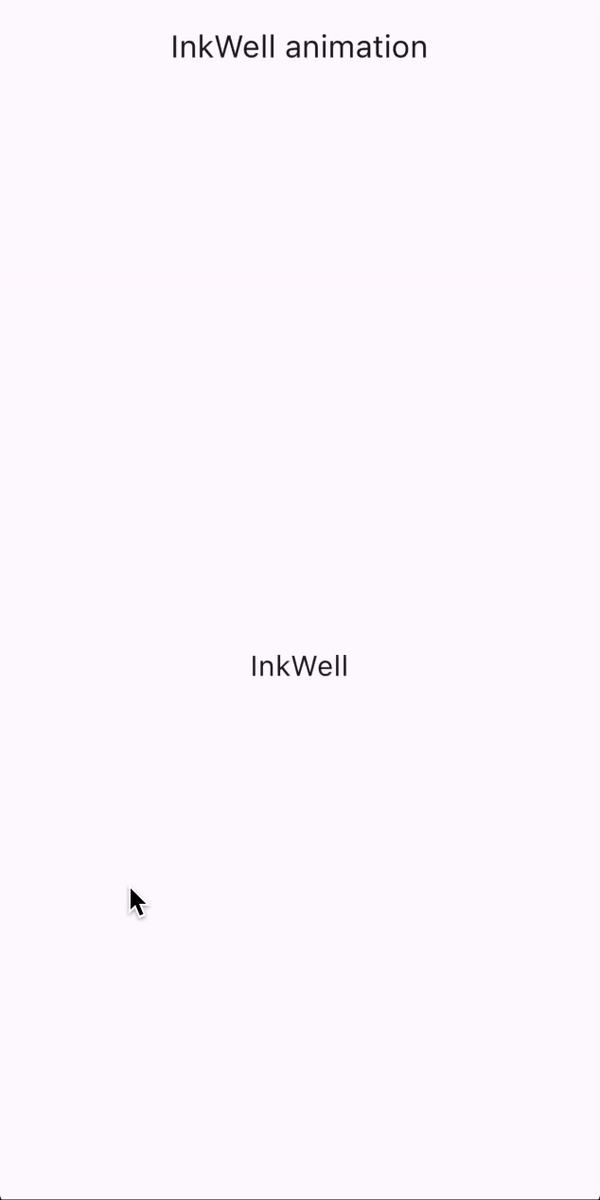
하지만 뭔가 심심한 것 같다. 탭 되고 있는 것인지도 잘 안보인다.
토스 위젯처럼 탭 하면 축소되면서 음영이 표시되면 어떨까?
다음과 같이 바꿔보았다.
mixin Pressable<T extends StatefulWidget> on State<T> {
// GestureDetector 위젯의 함수형 매개변수
Function(TapDownDetails)? _onTapDown;
Function(TapUpDetails)? _onTapUp;
VoidCallback? _onTapCancel;
final Duration _duration = const Duration(milliseconds: 100);
// 크기 조정 값
double _scale = 1.0;
// 투명도 [New]
double _opacity = .0;
// 색상 [New]
static const Color _tintColor = Colors.black;
double get pressedScale => .95;
double get pressedOpacity => .1;
// tapDown 시 scale 을 5% 작게 설정
// tintColor 의 투명도를 10% 로 설정 [New]
void _setOnTapDown() {
_onTapDown = (_) => setState(() {
_scale = pressedScale;
_opacity = pressedOpacity;
});
}
// tapUp 시 scale 을 원래 크기로 복구, onPressed 함수 호출
// tintColor 를 안 보이게 설정 [New]
void _setOnTapUp() {
_onTapUp = (_) => setState(() {
_scale = 1.0;
_opacity = .0;
onPressed();
});
}
// tapCancel 시 scale 을 원래 크기로 복구
// tintColor 를 안 보이게 설정 [New]
void _setOnTapCancel() {
_onTapCancel = () => setState(() {
_scale = 1.0;
_opacity = .0;
});
}
@override
void initState() {
super.initState();
_setOnTapDown();
_setOnTapUp();
_setOnTapCancel();
}
// 추상 getter onPressed
VoidCallback get onPressed;
// build 메소드 내에 buildContent 를 GestureDetector 와 AnimatedScale 이 감싸도록 구현
// AnimatedContainer 도 추가 [New]
@override
Widget build(BuildContext context) {
return GestureDetector(
onTapDown: _onTapDown,
onTapUp: _onTapUp,
onTapCancel: _onTapCancel,
child: AnimatedScale(
scale: _scale,
duration: _duration,
// AnimatedContainer 을 사용하여 위젯의 색상 투명도 조절 [New]
child: AnimatedContainer(
duration: _duration,
decoration: BoxDecoration(
color: _tintColor.withOpacity(_opacity),
// 너무 각진 위젯의 꼭짓점을 둥글게 설정 [New]
borderRadius: BorderRadius.circular(10.0),
),
child: buildContent(context),
),
),
);
}
// 추상 메소드 buildContent
Widget buildContent(BuildContext context);
}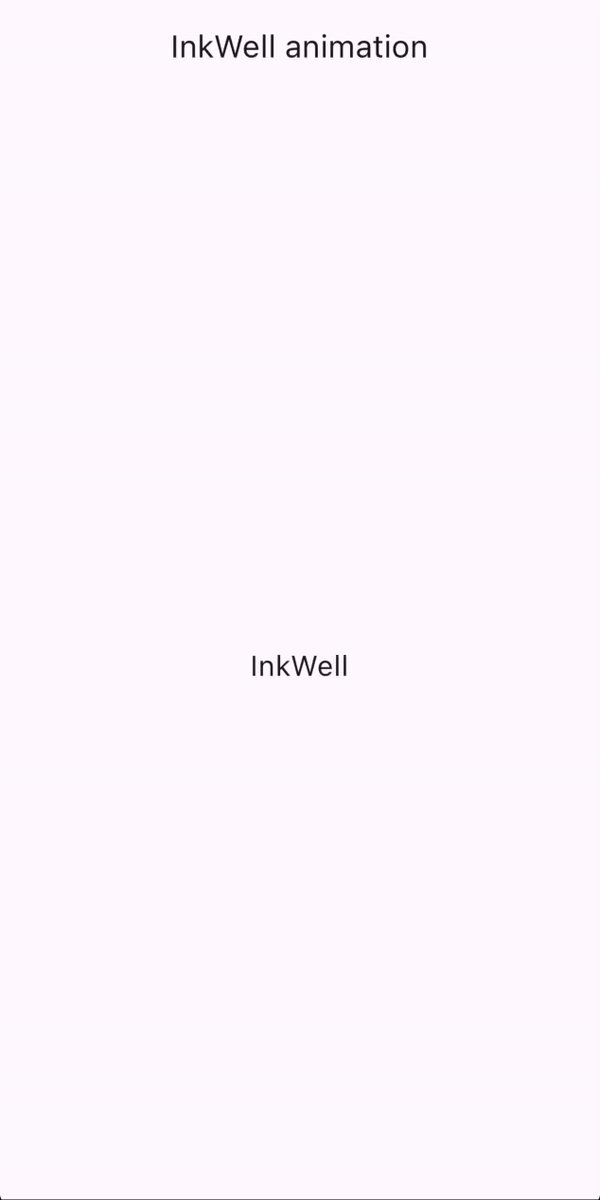
원하는 대로 됐다!
Button 뿐만 아니라, Card 나 ListTile 에도 커스텀하여 사용할 수 있을 것이다.
구체적인 색상이나, 축소 비율은 _tintColor, pressedOpacity, pressedScale 의 값을 조절하면 된다!!
'Develop > Flutter' 카테고리의 다른 글
| [Flutter] 한글 Utility 기능 (0) | 2025.01.28 |
|---|---|
| [Flutter] 문자열 명명 형식 변환기 (String Case Converter) (0) | 2024.11.29 |
| [Flutter] Duration 값 간결히 나타내기 (0) | 2023.11.01 |
| [Flutter] 순환 캐러셀 (Circular Carousel) 위젯 만들기 (0) | 2023.10.16 |



